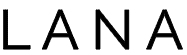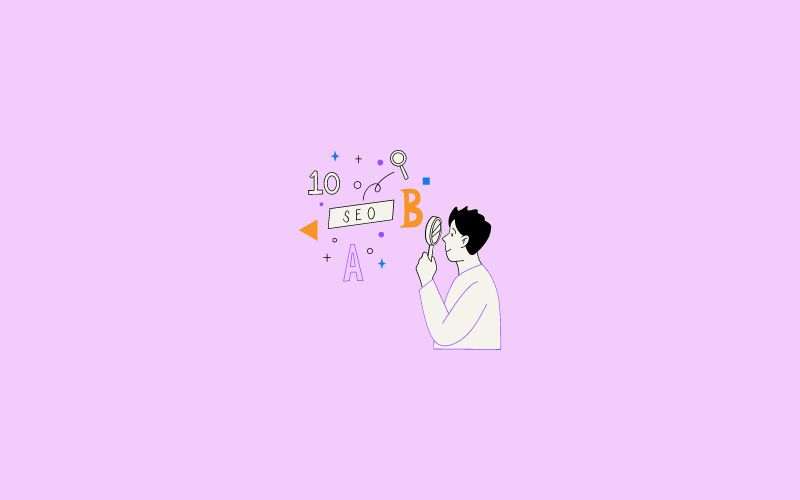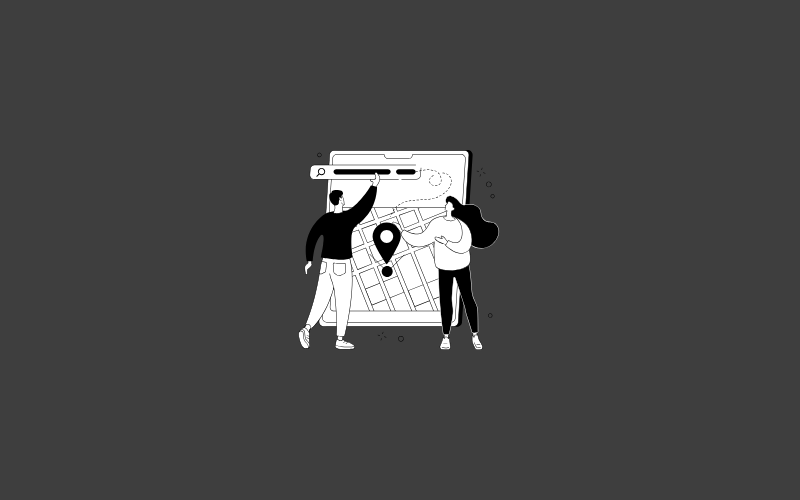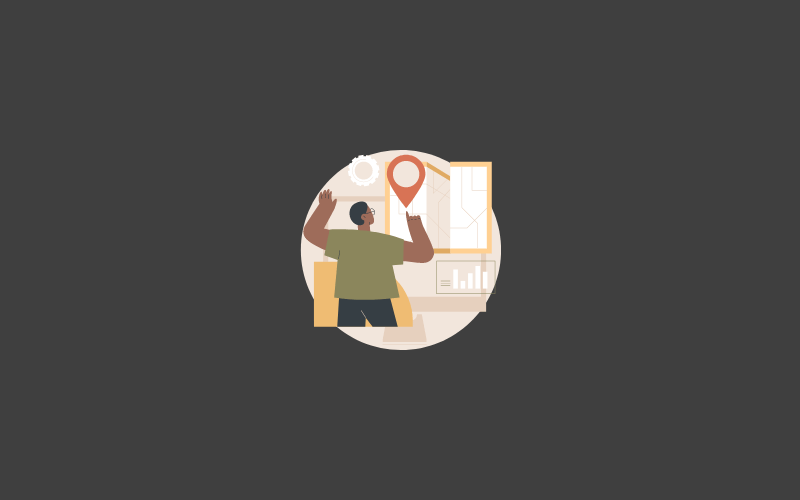We’ve all been there – you’ve got an image you want to resize, and making it smaller is a piece of cake. But what about when you need to make it bigger?
That’s when things get a little tricky. When you shrink an image, your editing software removes some pixels to condense everything. However, when you want to upscale it, the software needs to create new information where there was none before.
But don’t worry; it’s not an impossible task! In fact, there are some fantastic apps and tools out there that can help you to resize image and enlarge them without losing quality, thanks to the power of AI.
In this blog post, I’ll explore the ins and outs of using image upscaler tools to boost your pictures’ quality, even when you need to make them bigger. So, let’s dive in and learn some tips to enhance your photos like never before!
Why Upscale Your Images?
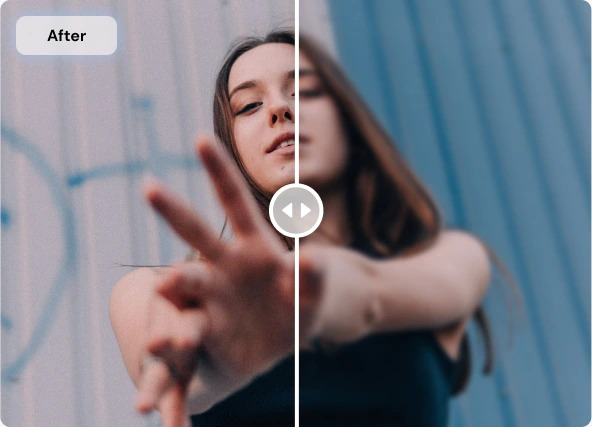
You might be wondering why you’d even need to use an image upscaler in the first place. However, there are some scenarios where upscaling images can be beneficial and, in some cases, even essential.
Let’s explore some of the most prevalent reasons why you might want to upscale your images.
1. Printing large-format images
Printing is one of the primary reasons why people want to enlarge images. However, when you need to print an image larger than the original, you’ll often find that simply increasing the image size can lead to losing quality.
An image scaler can be a valuable tool for maintaining the sharpness and details of the original, ensuring your enlarged image looks just as good on paper as it does on your screen.
2. Displaying images on high-resolution screens
It’s incredible how high-resolution screens are around us these days, right? From our smartphones to our TVs, they’re everywhere! So, when you’re looking to display an image on one of these fancy screens, ensuring the image size matches the screen resolution is super important.
Otherwise, the image may appear blurry or pixelated. An image upscaler can help you resize images to fit these screens without losing quality, making your photos look their absolute best.
3. Restoring old or low-quality photos
We all have those old family photos or low-resolution images from the early days of digital photography that could use a little TLC. Using an image upscaler, you can breathe new life into these treasured memories by increasing their size and improving the overall quality.
Say goodbye to blurry, pixelated images, and hello to beautifully restored photos!
4. Enhancing images for professional use
Whether you’re a graphic designer, photographer, or marketer, image quality is crucial in your work. When resizing images for professional projects like data analysis, it’s essential to maintain the highest possible quality.
An image upscaler can be your secret weapon in this process, ensuring your enlarged images remain sharp and detailed even at larger sizes.
While Adobe Photoshop is a powerful tool for image resizing, it doesn’t always give you the best results when enlarging images without losing quality.That’s why a dedicated image upscaler can make all the difference in achieving the best possible outcome for your pictures like StockPhoto’s Upscaler.
The Role of AI in Image Upscaling
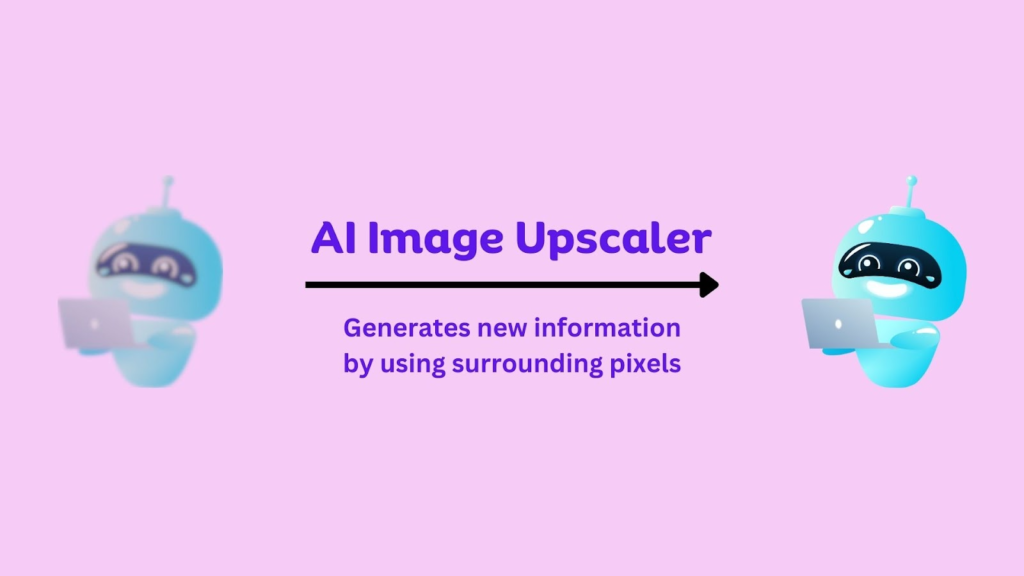
As I’ve discussed, resizing an image without losing quality can be significantly challenging when enlarging it. However, recent advancements in AI have made upscale images with minimal quality loss possible.
Let’s explore how AI plays a vital role in this process.
Use of deep learning and neural networks
AI-powered image upscaling relies on deep learning algorithms and neural networks to analyze and understand the content of an image. Then, when resizing, these algorithms can recognize patterns, textures, and edges, generating new details that closely resemble the original image.
When you go through this process of resizing an image to match the screen resolution, the result is a picture that keeps looking great – it stays sharp and detailed and keeps its overall quality intact.
How do AI algorithms generate new details and maintain quality?
Traditional image resizing methods rely on interpolation, which can lead to a loss of detail and blurriness. In contrast, AI-based programs have changed the world of video editing, image upscaling, and voiceover generation as they use advanced techniques to analyze the image’s content and generate new information based on the context of the surrounding pixels.
Do you know what’s fantastic about this approach? It gives you a super accurate and high-quality enlarged image without any pesky artifacts or distortions that can sometimes pop up with old-school methods. It’s a game-changer!
The difference between AI-based upscalers and traditional methods
AI-based image upscalers significantly take over traditional methods, such as resampling or interpolating. While conventional methods can resize PNG files, JPEGs, and other image formats without issue when reducing file size, they often struggle to maintain quality when enlarging images.
AI-powered upscalers, on the other hand, can analyze and generate new details in a way that closely resembles the original image, leading to much better results when enlarging images without losing quality.
Such tools are handy when you resize images without losing quality, making the process more efficient and accurate.
So, the next time you need to enlarge an image, consider using an AI image enhancer to ensure the best possible results.
How To Choose The Right Image Upscaler Tool?
With so many image upscaler tools available, finding the perfect one for your needs can be overwhelming.
Let’s have a glimpse at some of the aspects that you should think about when selecting an image upscaler and how to get the most out of the program you end up installing so you can make the right decision.
What To Consider
Ease of use
When selecting an image enhancer, finding a user-friendly and easy-to-navigate tool is essential.
You want to be able to resize your images efficiently without getting bogged down in complex settings and options.
Compatibility
Ensure the image upscaler you choose is compatible with all the formats you typically work with, such as JPEGs, PNGs, or even RAW files. The more versatile the tool, the better.
Cost
Image upscaler tools can range from free to quite expensive. Finding a tool that fits your budget while offering the features you need is important.
Performance
The speed and efficiency of an image enhancer can make a big difference, especially if you’re working with large files or multiple images. So look for a tool that delivers fast and reliable results.
Popular AI-powered Image Upscaler Tools
Several AI-powered image upscaler tools are on the market, each with unique features and capabilities. Some of the best AI image upscaler and enhancement software options include StockPhoto’s Upscaler, Topaz Labs’ Gigapixel AI, and Img.Upscaler.
StockPhoto’s Upscaler
What I Love Most
With Stockphoto’s upscaler, I can now transform my low-resolution photos into high-quality and detailed images that are perfect for printing, sharing on social media, or using for commercial purposes.
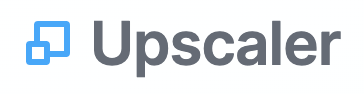
With various features and pricing options, these tools give you a solid starting point for comparing and choosing the best. You can make an informed decision that’s perfect for your needs.
How To Using a Image Upscaler Tool: Step-by-step
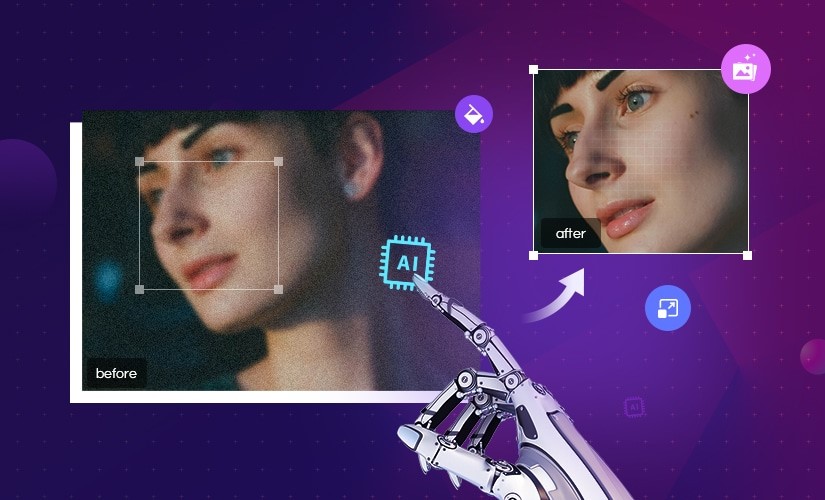
Learning to use these image upscaling software can be a game-changer for your image resizing needs. To help you get started, here’s a step-by-step guide that explains how to use image upscaler software to resize, resample, and enlarge photos effectively.
1. Choose your image upscaler software
First, pick the software that best suits your needs. When deciding, consider factors like ease of use, compatibility, cost, and performance. Once you’ve chosen your software, install it on your computer.
2. Import your image
Import the image you want to resize. Most software will support popular formats like JPEG, PNG, and TIFF. Ensure you’re working with a high-quality image to achieve the best results.
3. Set your desired dimensions
Determine the new dimensions for your resized image. In most image upscaler software, you can enter the desired width and height in pixels or as a percentage of the original size. The software should automatically maintain the aspect ratio, ensuring your resized image looks proportionate.
4. Adjust settings as needed
Depending on the image enhancer software, you may have various settings to help you achieve better resizing results. Explore these options, such as resampling methods or noise reduction, to improve the quality of your enlarged image.
5. Preview the resized image
Before applying the changes, preview the resized image to ensure it meets your expectations. If you’re unsatisfied with the result, adjust the settings until you find the perfect balance between quality and file size.
6. Save the resized image
Once you’re happy with the resized image, save it in the appropriate format. Remember to choose a format that suits the type of image you’re working with, such as JPEG or TIFF for high-quality photographs or PNG for illustrations and designs.
7. Test the resized image
Finally, test the resized image for its intended use. Whether you’re using it on a website, in a presentation, or for print, make sure the quality and dimensions work well for your specific needs.
Following this step-by-step guide, you can confidently resize, resample, and enlarge images using image upscaler software. With some practice, you’ll become a pro at achieving high-quality results for your resized images.
Best Practices For Using Image Upscaling Tools
Now that you better understand image upscaler tools and have chosen one that suits your needs, it’s time to use it to resize your images. To ensure you get the best results, here are some tips and best practices to follow when using your chosen image enhancer.
Start with high-quality images
A high-quality image makes the resizing process much smoother. These tools work best with images with higher resolution and more details, as the software has more information to work with. As a result, it helps you achieve better results.
Play around with settings
Image upscaler tools have various settings and options that can impact the outcome of your resized image. Experiment with these settings to find the perfect balance between quality and file size. Sometimes, a few tweaks can significantly improve the results.
Keep aspect ratio in mind
Maintaining the original aspect ratio when enlarging an image is essential to prevent distortion. Most of these tools will automatically keep the aspect ratio intact, but double-checking ensures your resized image looks natural and well-proportioned.
Avoid over-enlarging
While these tools can work wonders, there’s a limit to what they can do. Over-enlarging an image may still result in lower-quality outcomes. Be realistic about resizing while maintaining quality.
Save in the correct format
After resizing, save the image in an appropriate format. For example, high-quality photographs may require JPEG or TIFF, while illustrations or designs may suit PNG files.
In short, using an image upscaler tool can significantly improve the quality of your resized images. By following these varied tips and best practices, you can ensure that your enlarged images look their best and meet your needs.
So, start resizing those images confidently, knowing you’re well-equipped to get the job done.
Final Thoughts
Image upscaling has become an essential tool in the digital age, allowing you to resize and enhance your images without sacrificing quality. By understanding the fundamentals of image enhancer tools, selecting the right software, and following best practices, you can confidently resize your images for various purposes.
Throughout this guide, I’ve covered the basics of image resizing, the benefits of AI-powered image upscaler software, and how to choose the right tool for your needs.I also provided a step-by-step guide on using image enhancer software and shared tips to ensure the best possible results.
As you embark on your image upscaling journey, remember to experiment with different settings, maintain aspect ratios, and save your work in a suitable format. By following these guidelines and applying the knowledge you’ve gained, you’ll be well-equipped to tackle any image-resizing task that comes your way.
So go ahead, boost those images, and watch as your visuals transform with the help of image upscaler tools. Happy resizing!
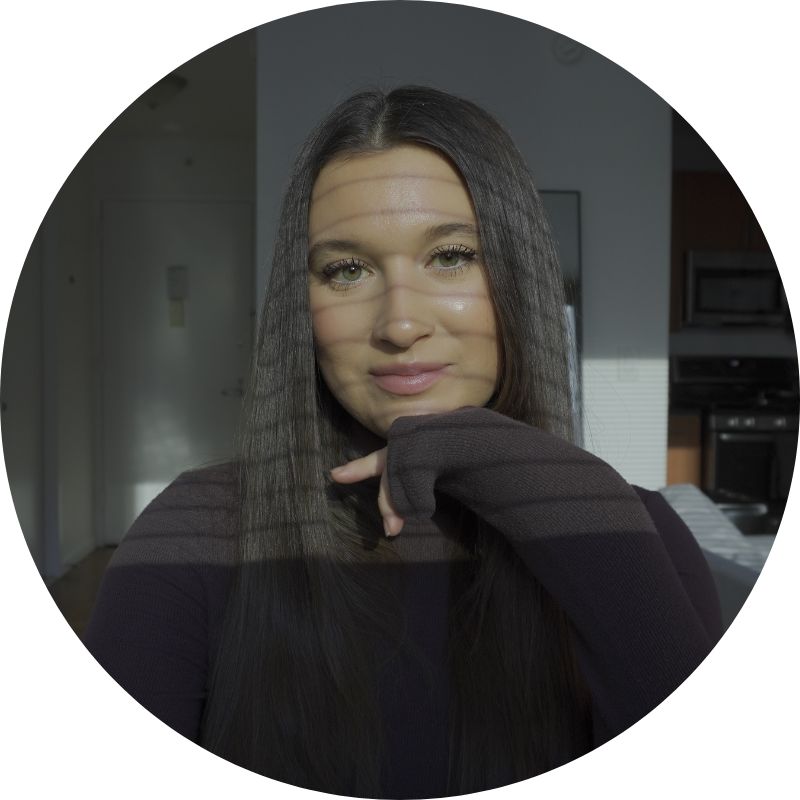
About The Author
Lana is a full time content creator, blogger, and SEO strategist. She coaches up-and-coming bloggers over at Blog Growth Engine and helps select SaaS startups with their SEO and content strategy. Before starting this blog, Lana was the VP of Engineering at an AI startup and a Data Scientist for over 6 years. She also holds a Bachelor of Science Degree in Statistical Data Science from the University of California, Davis. Follow LanaGerton.com to learn how she blends data-driven approaches and AI technology into her content creation and SEO frameworks.